Today we are going to take a look at how we can deal with asynchronous data in SwiftUI applications. Modern apps heavily rely on resources that are received over the network, and hence may be affected by connectivity issues or data loss. If, for example, you travel by train within Germany, you may be surprised how often you will experience radio gaps or interruptions due to weak cellular reception. Hence, we as developers have to design our apps to include feedback when an action takes longer than expected and offer the ability to retry the action in case that it failed. This way, we can make our apps stand out, since they can cope with conditions that are far from optimal.
This article introduces the reusable component AsyncResourceView that abstracts loading as well as failure states when fetching asynchronous data, such that we can focus on features rather than writing repetitive error-prone code.

View Store
First, let's implement the AsyncResourceViewStore<Resource> that is responsible for driving the UI. Given the loader, the store initially remains in the notRequested state until loadResource is called and the loading state is entered. Finally, depending on the result of the operation, either the success or failure state is entered.
Note that the store is independent of SwiftUI and may be used with an alternative UI framework in the future. In addition, we ensure that state changes only occur on the main thread using the @MainActor annotation:
public final class AsyncResourceViewStore<Resource>: ObservableObject {
public typealias Loader = () async throws -> Resource
public enum State {
case notRequested
case loading
case success(Resource)
case failure(Error)
}
@Published public var state: State
private var loader: Loader?
public init(state: State = .notRequested, loader: Loader? = nil) {
self.state = state
self.loader = loader
}
@MainActor
public func loadResource() async {
guard let loader = loader else { return }
state = .loading
do {
let resource = try await loader()
state = .success(resource)
} catch {
state = .failure(error)
}
}
}
Testing
Even though its implementation looks simple, let's include unit tests to ensure that we are free to refactor the store in the future without changing its behavior.
First, the store should be in the notRequested state. The makeSUT helper instantiates the AsyncResourceViewStore with a loader stub, such that we have control over its outcome when making assertions about the expected behavior.
Second, we expect the store to enter the success state when the resource loading succeeded. Similarly, we expect the store to enter the failure state in case that the resource loading failed.
Finally, we also expect the store to enter the success state after the resource loading initially failed but later succeeded. This way, we ensure that the user will have the option to retry the action in case that it failed.
final class AsyncResourceViewStoreTests: XCTestCase {
func test_store_entersNotRequestedStateOnInit() {
let (sut, _) = makeSUT()
expectState(of: sut, toEqual: .notRequested)
}
func test_store_entersSuccessStateWhenResourceLoadingSucceeded() async throws {
let anyText = "any Text"
let (sut, loaderStub) = makeSUT()
loaderStub.loadResult = .success(anyText)
await sut.loadResource()
expectState(of: sut, toEqual: .success(anyText))
}
func test_store_entersFailureStateWhenResourceLoadingFailed() async throws {
let error = anyNSError()
let (sut, loaderStub) = makeSUT()
loaderStub.loadResult = .failure(error)
await sut.loadResource()
expectState(of: sut, toEqual: .failure(error))
}
func test_store_entersSuccessStateAfterResourceLoadingInitiallyFailed() async throws {
let anyText = "any Text"
let error = anyNSError()
let (sut, loaderStub) = makeSUT()
loaderStub.loadResult = .failure(error)
await sut.loadResource()
expectState(of: sut, toEqual: .failure(error))
loaderStub.loadResult = .success(anyText)
await sut.loadResource()
expectState(of: sut, toEqual: .success(anyText))
}
}
extension AsyncResourceViewStoreTests {
typealias SUT = AsyncResourceViewStore<String>
private func makeSUT(expectedResult: Result<String, Error> = .success("")) -> (SUT, LoaderStub) {
let stub = LoaderStub()
let sut = SUT(loader: stub.load)
return (sut, stub)
}
private func anyNSError() -> NSError {
return NSError(domain: "any domain", code: 42, userInfo: nil)
}
private func expectState(
of sut: SUT,
toEqual expectedState: SUT.State,
file: StaticString = #filePath,
line: UInt = #line
) {
switch (sut.state, expectedState) {
case (.notRequested, .notRequested), (.loading, .loading), (.success, .success):
break
case let (.failure(receivedError as NSError), .failure(expectedError as NSError)):
XCTAssertEqual(receivedError, expectedError, file: file, line: line)
default:
XCTFail("State \(sut.state), does not match \(expectedState)", file: file, line: line)
}
}
private class LoaderStub {
var loadResult: Result<String, Error>!
func load() async throws -> String {
switch loadResult! {
case let .success(text):
return text
case let .failure(error):
throw error
}
}
}
}
View
As we completed the store, let's continue with the AsyncResourceView that renders its children using the state-specific closures. While the notRequested-, failure- and loading- views are optional, we are required to specify the success view given the resource. This way, we can break down complexity and only have to deal with a single instead of multiple states at once.
public struct AsyncResourceView<Resource>: View {
public typealias ViewStore = AsyncResourceViewStore<Resource>
public typealias NotRequestedView = (@escaping () -> Void) -> AnyView
public typealias LoadingView = () -> AnyView
public typealias FailureView = (Error, @escaping () -> Void) -> AnyView
public typealias SuccessView = (Resource) -> AnyView
@ObservedObject private var store: ViewStore
private var notRequestedView: NotRequestedView
private var loadingView: LoadingView
private var failureView: FailureView
private var successView: SuccessView
public init(
store: ViewStore,
notRequestedView: @escaping NotRequestedView = { AnyView(AsyncResourceDefaultNotRequestedView(load: $0)) },
loadingView: @escaping LoadingView = { AnyView(AsyncResourceDefaultLoadingView()) },
failureView: @escaping FailureView = { AnyView(AsyncResourceDefaultFailureView(error: $0, retry: $1)) },
successView: @escaping SuccessView
) {
self.store = store
self.notRequestedView = notRequestedView
self.loadingView = loadingView
self.failureView = failureView
self.successView = successView
}
public var body: some View {
switch store.state {
case .notRequested:
return notRequestedView(loadResource)
case .loading:
return loadingView()
case let .success(resource):
return successView(resource)
case let .failure(error):
return failureView(error, loadResource)
}
}
private func loadResource() {
Task { await store.loadResource() }
}
}
Default Views
AsyncResourceDefaultNotRequestedView
For example, using the notRequested view, we can specify how the UI should look like until the resource is requested. Note that the default representation is not visible and is only used to trigger the callback as soon as it appeared. Instead, one can also think of a visual representation that features a button to let the user decide when the action is run.
public struct AsyncResourceDefaultNotRequestedView: View {
private let load: () -> Void
public init(load: @escaping () -> Void) {
self.load = load
}
public var body: some View {
Color.clear
.onAppear(perform: load)
}
}
AsyncResourceDefaultLoadingView
In contrast, the default loading view is visible and will indicate progress until either the success or failure- state is entered.
public struct AsyncResourceDefaultLoadingView: View {
private let title: String
public init(title: String = "Loading") {
self.title = title
}
public var body: some View {
ProgressView(title)
}
}
AsyncResourceDefaultFailureView
Finally, in case no failure closure exists, the AsyncResourceDefaultFailureView renders a counterclockwise arrow to retry the action in case that it failed. Note that custom views may also consider the error to provide additional information about why the action did not work as intended.
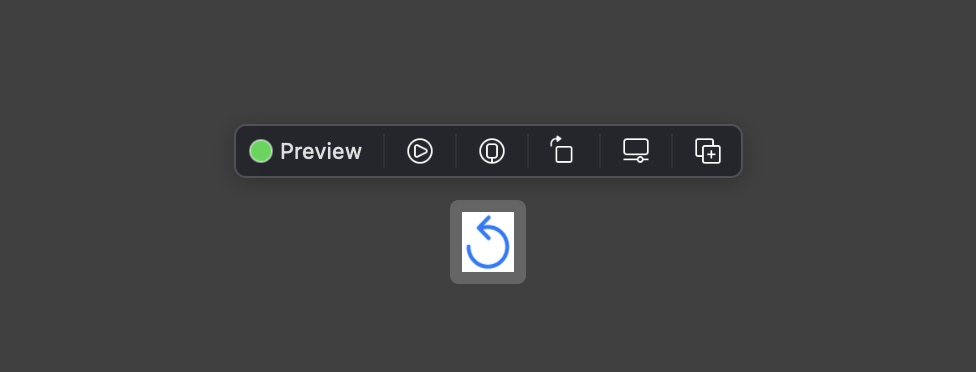
public struct AsyncResourceDefaultFailureView: View {
private let error: Error
private let retry: () -> Void
public init(error: Error, retry: @escaping () -> Void) {
self.error = error
self.retry = retry
}
public var body: some View {
VStack(spacing: 16) {
Button(action: retry) {
Image(systemName: "arrow.counterclockwise")
.font(.system(size: 25))
.tint(.accentColor)
}
}
}
}
Previews
Undoubtedly, one of the great advantages of SwiftUI over UI Kit is that we can get real-time feedback about how the rendering is composed. This is especially true when dealing with interactive previews that offer great insights into the look and feel of a component. Subsequently, you can find examples for a static as well as interactive preview:
struct AsyncResourceView_Previews: PreviewProvider {
static var previews: some View {
NavigationView {
AsyncResourceView(
store: AsyncResourceViewStore(state: .success("Hello World")),
successView: { text in
AnyView(Text(text))
}
)
.navigationTitle("Static Preview")
}
NavigationView {
AsyncResourceView(
store: AsyncResourceViewStore(loader: loader),
notRequestedView: { load in
AnyView(
Button("Load Resource", action: load)
.buttonStyle(.borderedProminent)
)
},
successView: { text in
AnyView(Text(text))
}
)
.navigationTitle("Interactive Preview")
}
}
}
private let loader: () async throws -> String = {
try await Task.sleep(nanoseconds: 2_000_000_000)
if Bool.random() {
return "Hello World"
} else {
throw NSError(domain: "any domain", code: 42, userInfo: nil)
}
}
While the static preview renders itself based on the predefined state of the store, the interactive preview explicitly communicates with the loader and waits until the result is made. Since, the loader may fail, we throw a dice and either return the resource (i.e., “Hello World”) or an error. The latter will result in the failure state, where we can retry the action without leaving the preview.
Use Case Example: "Color Gallery"
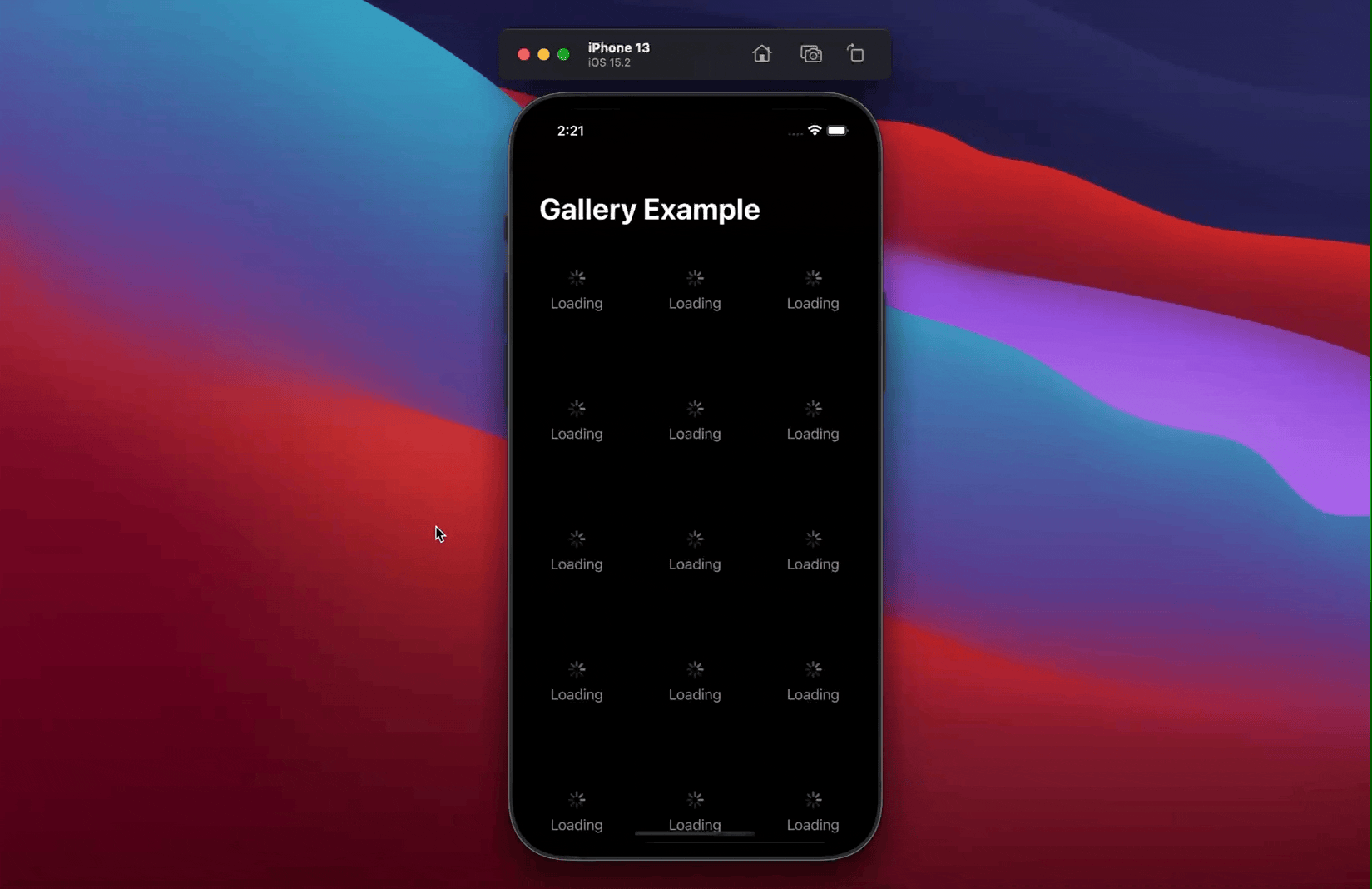
To visualize how the component is used, let's implement a color gallery where items are arranged in a three-column grid. Each item features the AsyncResourceView to request its color from the loader that will either return a random color or fail after [0.3, 3.0] seconds. As stated above, a retry button is shown in case the action failed.
@main
struct AsyncResourceGalleryApp: App {
@StateObject
private var store: GalleryStore = .init()
var body: some Scene {
WindowGroup {
GalleryView(
store: store,
itemView: { item -> AnyView in
let store = AsyncResourceViewStore<Color>(loader: loader(item))
return AnyView(GalleryItemView(store: store))
}
)
.onAppear(perform: store.onAppear)
}
}
}
extension AsyncResourceGalleryApp {
private func loader(_ item: GalleryItem) -> (() async throws -> Color) {
return {
let duration = UInt64.random(in: 300_000_000 ... 3_000_000_000)
try await Task.sleep(nanoseconds: duration)
if Int.random(in: 0...5) == 4 {
throw NSError(domain: "", code: 42, userInfo: nil)
} else {
return item.color
}
}
}
}
Since we do not specify a custom notRequested view, the default view is used that requests the resource as soon as it appeared. By wrapping the items in SwiftUI's LazyVGrid they are only created when needed.
struct GalleryView: View {
private var store: GalleryStore
private let columns: [GridItem] = [
GridItem(.flexible(minimum: 50), spacing: 50),
GridItem(.flexible(minimum: 50), spacing: 50),
GridItem(.flexible(minimum: 50), spacing: 50)
]
private let itemView: (GalleryItem) -> AnyView
init(store: GalleryStore, itemView: @escaping (GalleryItem) -> AnyView) {
self.store = store
self.itemView = itemView
}
var body: some View {
ScrollView {
LazyVGrid(columns: columns, spacing: 50) {
ForEach(store.items, id: \.self) { item in
itemView(item)
.frame(width: 100, height: 100)
}
}
.padding()
}
}
}
Each of the items is driven by its own store, i.e., AsyncResourceViewStore that transitions between states depending on how long the action takes.
struct GalleryItemView: View {
private let store: AsyncResourceViewStore<Color>
init(store: AsyncResourceViewStore<Color>) {
self.store = store
}
var body: some View {
AsyncResourceView(store: store) { color in
AnyView(color)
}
}
}
Finally, we create a GalleryStore that drives the composition and provides a color for each individual loader.
final class GalleryStore: ObservableObject {
@Published var items: [GalleryItem] = []
func onAppear() {
items = (0 ..< 100)
.map { _ in Color.random }
.map { GalleryItem(color: $0 )}
}
}
struct GalleryItem: Hashable {
let id: UUID
let color: Color
init(id: UUID = .init(), color: Color) {
self.id = id
self.color = color
}
}
Conclusion
In this article, I presented the AsyncResourceView, a consistent way to deal with asynchronous resources in SwiftUI applications. Using the component, we can avoid repetitive code and spend more time on implementing features rather than writing the same loading- or error handling code throughout the App. You can checkout the project on GitHub (Link).
Happy Coding 🚀